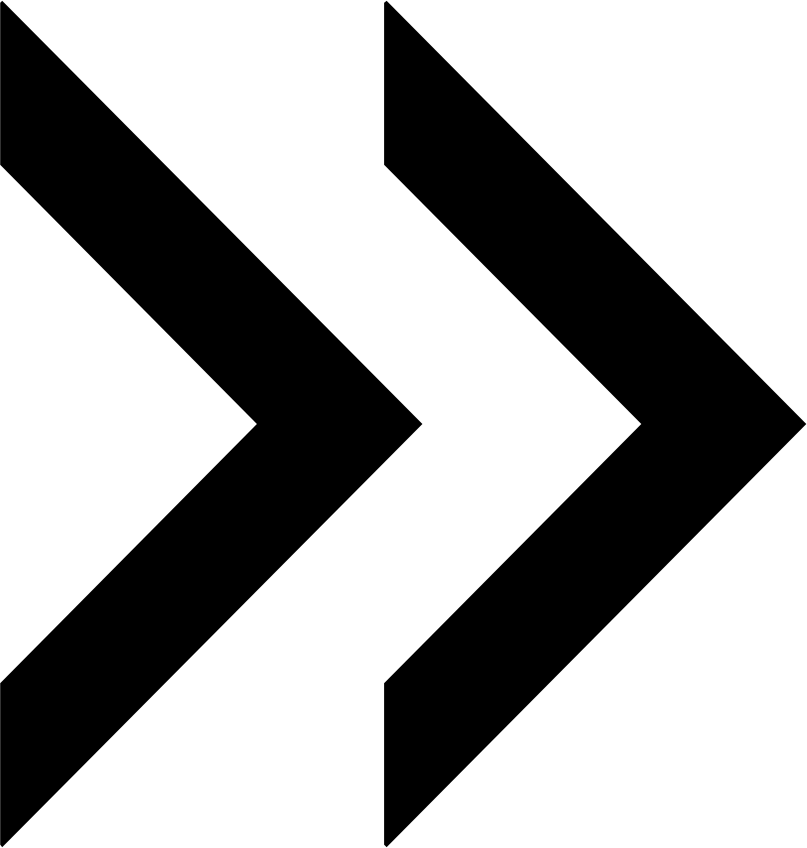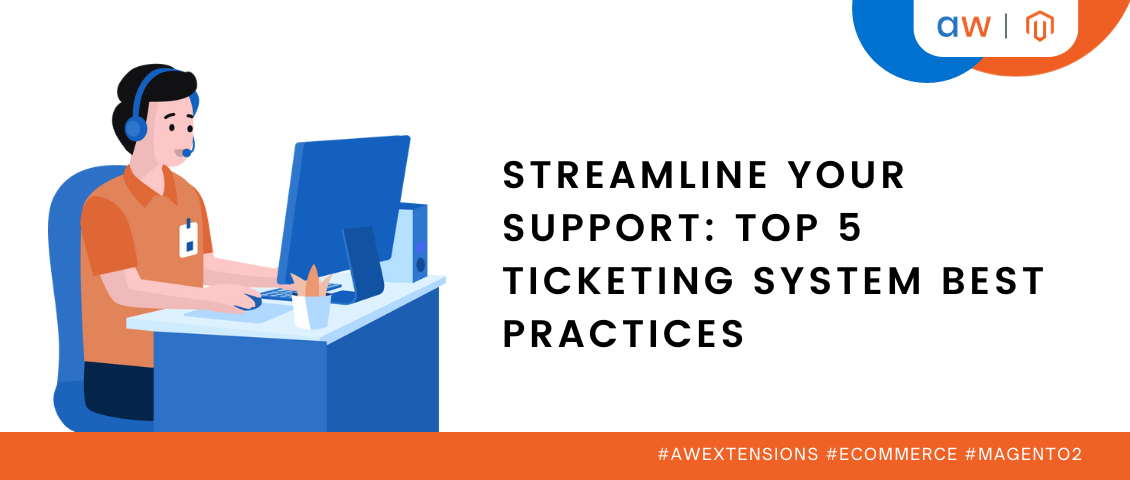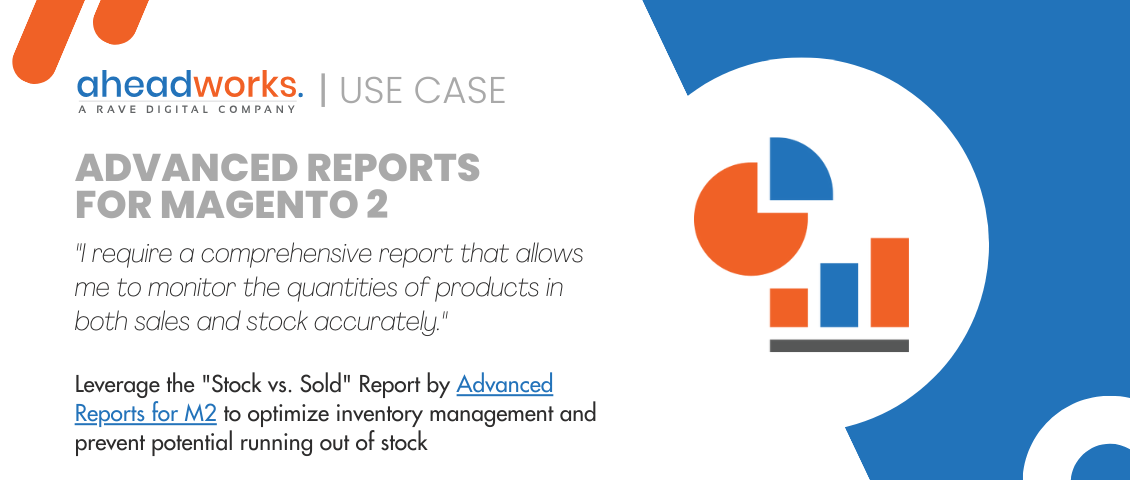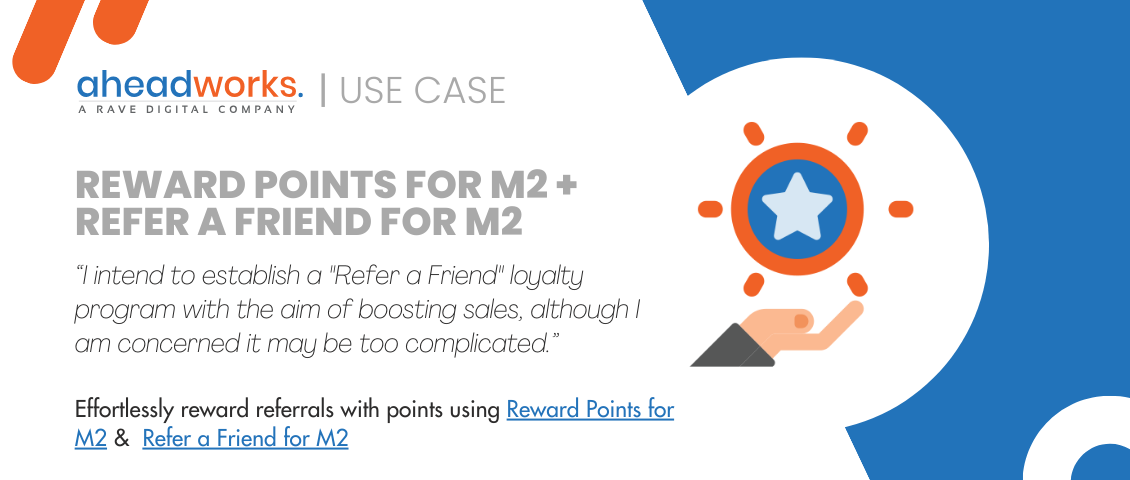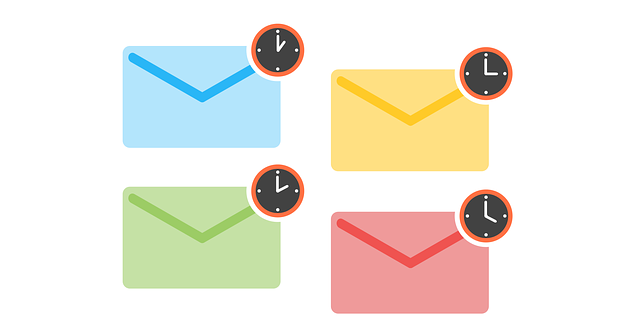
Follow Up Email 2.1 by Aheadworks Brings New Trigger Events and Functionality Improvements
Categorized as : Magento 2 Extensions
Sending automated follow-up emails is a must-have functionality, especially if your customer base is rich.
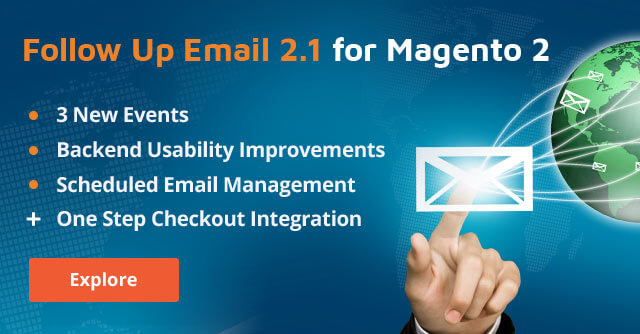
The more sending options and conditions you have, the better the response rate of your emails and stronger the customer loyalty to your brand are.
You may enumerate a lot of occasions to send emails to customers, but it will definitely include customer birthdays, submitted reviews, and created wishlists.
In fact, these are the new events we’ve just added to the Follow Up Email extension with this latest release. Please welcome Follow Up Email 2.1 for Magento 2!
Creating wishlists is the process that needs careful consideration and feedback from your side. The customers adding products to their wishlists are a half way from actual purchases, and they just need to be pushed a little more to complete their orders.
That’s exactly the incentive provided by the latest version of the Follow Up Email extension. In this case, the module automatically reminds customers about their wishlists if the ones meet some predefined and flexible triggering conditions.
In order to create a new ‘Wishlist Content Has Been Changed’ event, please follow the following route: Marketing > Follow Up Email 2 by Aheadworks > Campaigns > Manage Events. Next, expand the Create Event drop-down and choose the required event option.
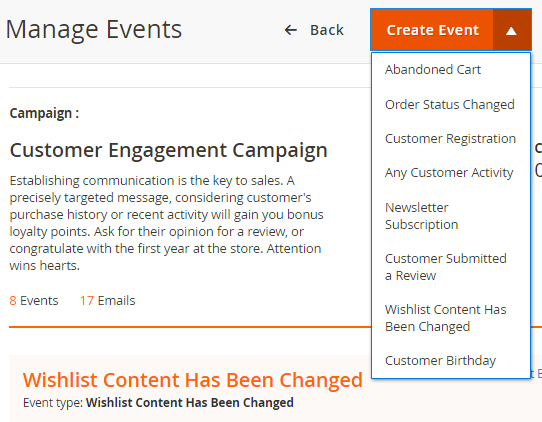
As soon as you enter the New Event section, you’ll see five dedicated sections. The first one allows you to enable the new event, provide its name, BCC email addresses, and choose if you want to send the email to subscribers only or to all visitors. This is a standard section of general settings and goes the same for all event types.
Much like the next ones, including Email Chain Delivery Settings, General and Customer conditions that make it possible to specify the logic of email chains and individual emails within, determine eligible store views and customer conditions, such as target customer groups and their lifetime sales segments.
The main configuration section for this type of events is Products. Here, you can specify the products in customer wishlists that trigger email sending. It can be either an individual condition or condition combination composed of product attributes and attribute sets added or excluded from the triggering scope of products.
This way, you can send follow up emails to customers with certain items in their wishlists differentiated by product attributes and products types. It can be either a coupon code for a particular product or related product suggestions, or anything else related to target products.
Needless to say that customer birthdays are a great promotional reason and good chance to strengthen the connection between shoppers and your brand. Now, you can send customers greetings on their birthdays specified in their user accounts.
You can send either one message or some congratulation chains, for example, two weeks before the event with discounts and one day before the date with gifts. The options provided by the extension are almost limitless.
Finally, the current version of the extension allows you to send emails triggered by the submitted reviews in your store.
We all know that loyal customers are the basis of any business, and no online seller can afford to neglect them in any case. Reviews submitted by customers create a great reason to say 'thank you' and let your advocates know how important their opinion is.
The same as in the above cases, you can send follow-ups to the customers submitted reviews for all or only for particular, precisely outlined products. All other general conditions described for the previous event types are also included.
Note: The event type is valid for the approved reviews only.
Since all email campaigns and events create a number of emails and email chains automatically, you will certainly need an opportunity to manually manage emails for particular customers if some circumstances change unexpectedly.
That’s exactly the opportunity provided by the Scheduled emails grid (Marketing > Follow Up Email 2 by Aheadworks > Scheduled Emails).
The grid contains the following columns: ID, Campaign, Event Name, Event Type, Email Name, A/B Testing Mode, Recipient Name, Recipient Email, Store View, Scheduled To, and Actions.
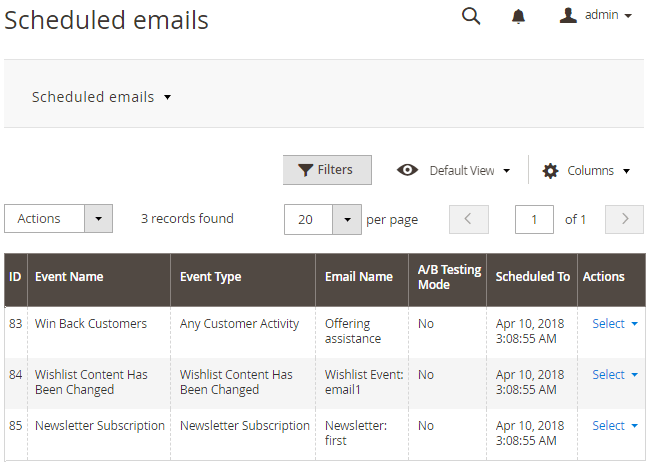
The grid allows you to track scheduled emails and manage them individually or massively. The drop-down Select menu in the Actions column allows managing individual emails and email chains. You can use the following options:
The mass-action functionality provided by the Actions drop-down allows you to send selected emails immediately, cancel selected emails, or cancel selected email chains at once.
Rich and convenient configuration options are the distinguishing feature of the Follow Up Email extension, and now, the backend configuration became even more simple.
Imagine the situation when you need to change the order of emails in some email chains. For example, you want to move forward the email with technical documentation before suggesting any individual assistance.
Now, you don’t need to delete the whole chain and create it once again. On the Manage Events page of a particular campaign, you can just drag and drop emails in chains and change their sending order in this way.
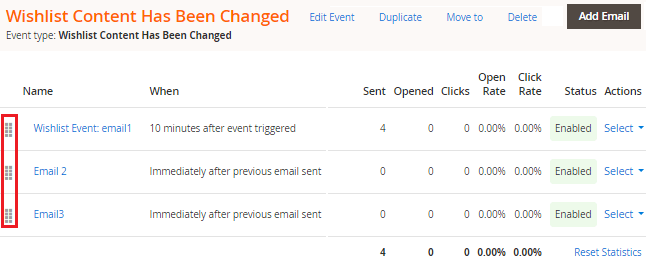
The same as emails above, you can easily move events from one campaign to another from the Manage Events page.
The ‘Move to’ link related to a particular event allows you to select the destination out of the list of all the existing campaigns and choose between the two actions: ‘Apply’ and ‘Apply and go to campaign where moved in’.
The integration with our Smart One Step Checkout extension allows Magento merchants to follow up guest customers with abandoned checkouts.
This way, if a customer provides his/her email and billing addresses and then leaves the checkout form with no order submitted, the module allows automatically reminding him/her about this unfinished attempt.
As you can see, this new version of the Folow Up Email extension enhances the email campaign management possibilities, this way, improving ecommerce marketing operations.
Follow Up Email 2.1 can now be purchased in our store. Find more about this latest release by exploring the demonstration store and reading the User Guide.
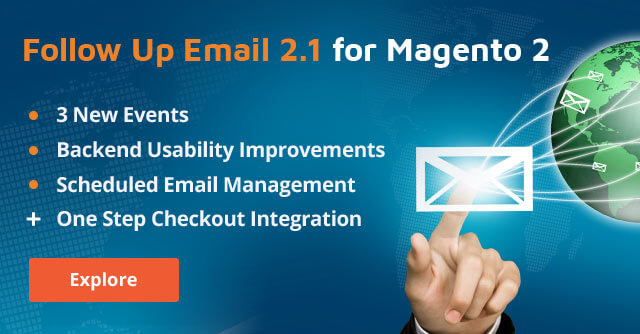
The more sending options and conditions you have, the better the response rate of your emails and stronger the customer loyalty to your brand are.
You may enumerate a lot of occasions to send emails to customers, but it will definitely include customer birthdays, submitted reviews, and created wishlists.
In fact, these are the new events we’ve just added to the Follow Up Email extension with this latest release. Please welcome Follow Up Email 2.1 for Magento 2!
New Events
New Wishlists and Wishlist Content Changes
Creating wishlists is the process that needs careful consideration and feedback from your side. The customers adding products to their wishlists are a half way from actual purchases, and they just need to be pushed a little more to complete their orders.
That’s exactly the incentive provided by the latest version of the Follow Up Email extension. In this case, the module automatically reminds customers about their wishlists if the ones meet some predefined and flexible triggering conditions.
In order to create a new ‘Wishlist Content Has Been Changed’ event, please follow the following route: Marketing > Follow Up Email 2 by Aheadworks > Campaigns > Manage Events. Next, expand the Create Event drop-down and choose the required event option.
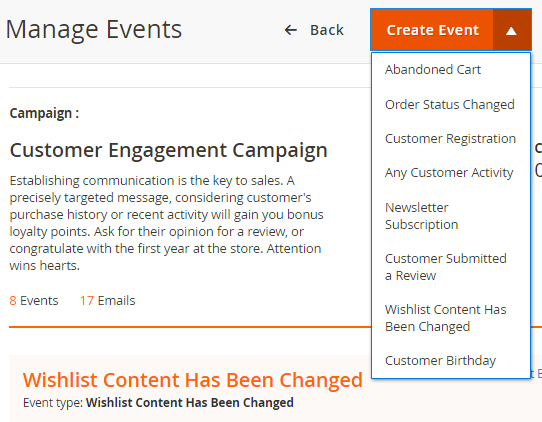
Create Event Drop-down Menu
As soon as you enter the New Event section, you’ll see five dedicated sections. The first one allows you to enable the new event, provide its name, BCC email addresses, and choose if you want to send the email to subscribers only or to all visitors. This is a standard section of general settings and goes the same for all event types.
Much like the next ones, including Email Chain Delivery Settings, General and Customer conditions that make it possible to specify the logic of email chains and individual emails within, determine eligible store views and customer conditions, such as target customer groups and their lifetime sales segments.
The main configuration section for this type of events is Products. Here, you can specify the products in customer wishlists that trigger email sending. It can be either an individual condition or condition combination composed of product attributes and attribute sets added or excluded from the triggering scope of products.
This way, you can send follow up emails to customers with certain items in their wishlists differentiated by product attributes and products types. It can be either a coupon code for a particular product or related product suggestions, or anything else related to target products.
Customer Birthday
Needless to say that customer birthdays are a great promotional reason and good chance to strengthen the connection between shoppers and your brand. Now, you can send customers greetings on their birthdays specified in their user accounts.
You can send either one message or some congratulation chains, for example, two weeks before the event with discounts and one day before the date with gifts. The options provided by the extension are almost limitless.
Finally, the current version of the extension allows you to send emails triggered by the submitted reviews in your store.
Submitted Reviews
We all know that loyal customers are the basis of any business, and no online seller can afford to neglect them in any case. Reviews submitted by customers create a great reason to say 'thank you' and let your advocates know how important their opinion is.
The same as in the above cases, you can send follow-ups to the customers submitted reviews for all or only for particular, precisely outlined products. All other general conditions described for the previous event types are also included.
Note: The event type is valid for the approved reviews only.
Other Features
Scheduled Emails
Since all email campaigns and events create a number of emails and email chains automatically, you will certainly need an opportunity to manually manage emails for particular customers if some circumstances change unexpectedly.
That’s exactly the opportunity provided by the Scheduled emails grid (Marketing > Follow Up Email 2 by Aheadworks > Scheduled Emails).
The grid contains the following columns: ID, Campaign, Event Name, Event Type, Email Name, A/B Testing Mode, Recipient Name, Recipient Email, Store View, Scheduled To, and Actions.
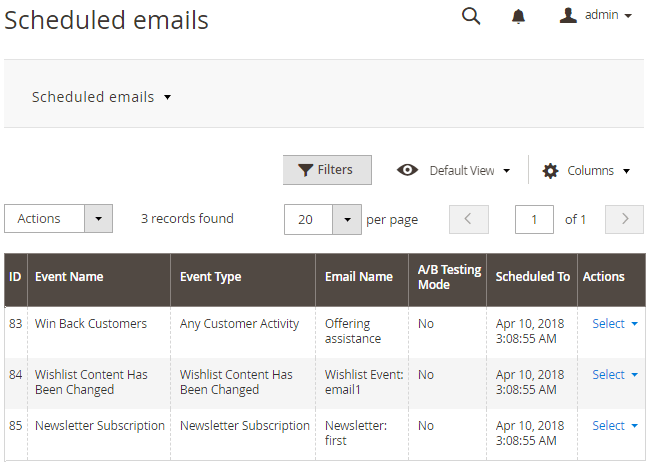
Scheduled Emails Grid
The grid allows you to track scheduled emails and manage them individually or massively. The drop-down Select menu in the Actions column allows managing individual emails and email chains. You can use the following options:
- Go to campaign settings - sends you to the page of the campaign the email belongs to;
- Cancel - allows canceling this particular email;
- Cancel this chain - allows you to cancel the whole chain this email belongs to;
- Send now - sends the selected email immediately.
The mass-action functionality provided by the Actions drop-down allows you to send selected emails immediately, cancel selected emails, or cancel selected email chains at once.
Backend Usability Improvements
Advanced Email Chain Management
Rich and convenient configuration options are the distinguishing feature of the Follow Up Email extension, and now, the backend configuration became even more simple.
Imagine the situation when you need to change the order of emails in some email chains. For example, you want to move forward the email with technical documentation before suggesting any individual assistance.
Now, you don’t need to delete the whole chain and create it once again. On the Manage Events page of a particular campaign, you can just drag and drop emails in chains and change their sending order in this way.
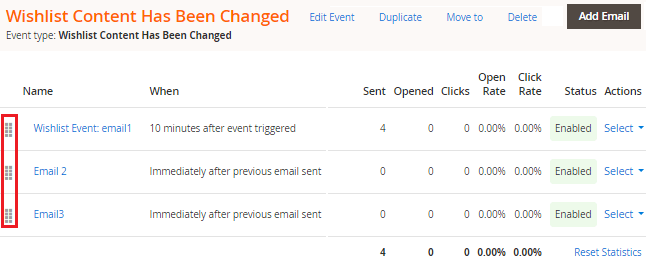
Drag-and-drop Functionality on the Manage Events Page
Moving Events Between Campaigns
The same as emails above, you can easily move events from one campaign to another from the Manage Events page.
The ‘Move to’ link related to a particular event allows you to select the destination out of the list of all the existing campaigns and choose between the two actions: ‘Apply’ and ‘Apply and go to campaign where moved in’.
Integrations
Smart One Step Checkout Integration
The integration with our Smart One Step Checkout extension allows Magento merchants to follow up guest customers with abandoned checkouts.
This way, if a customer provides his/her email and billing addresses and then leaves the checkout form with no order submitted, the module allows automatically reminding him/her about this unfinished attempt.
Conclusion
As you can see, this new version of the Folow Up Email extension enhances the email campaign management possibilities, this way, improving ecommerce marketing operations.
Follow Up Email 2.1 can now be purchased in our store. Find more about this latest release by exploring the demonstration store and reading the User Guide.